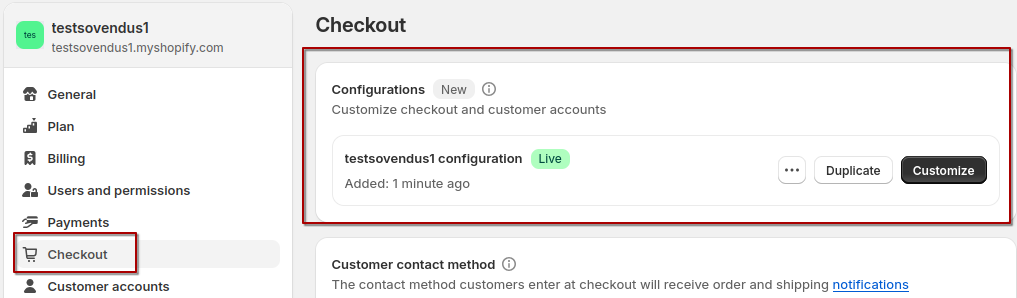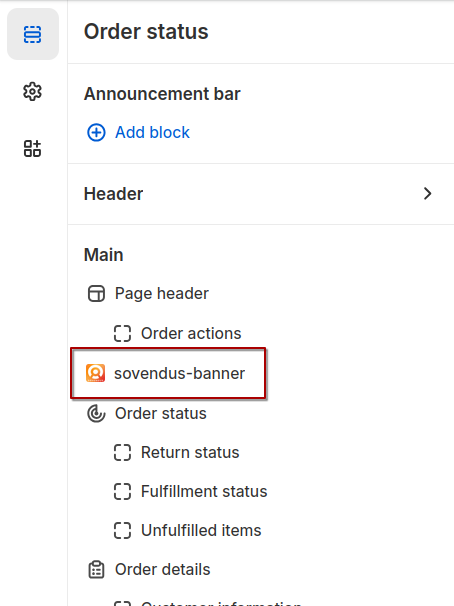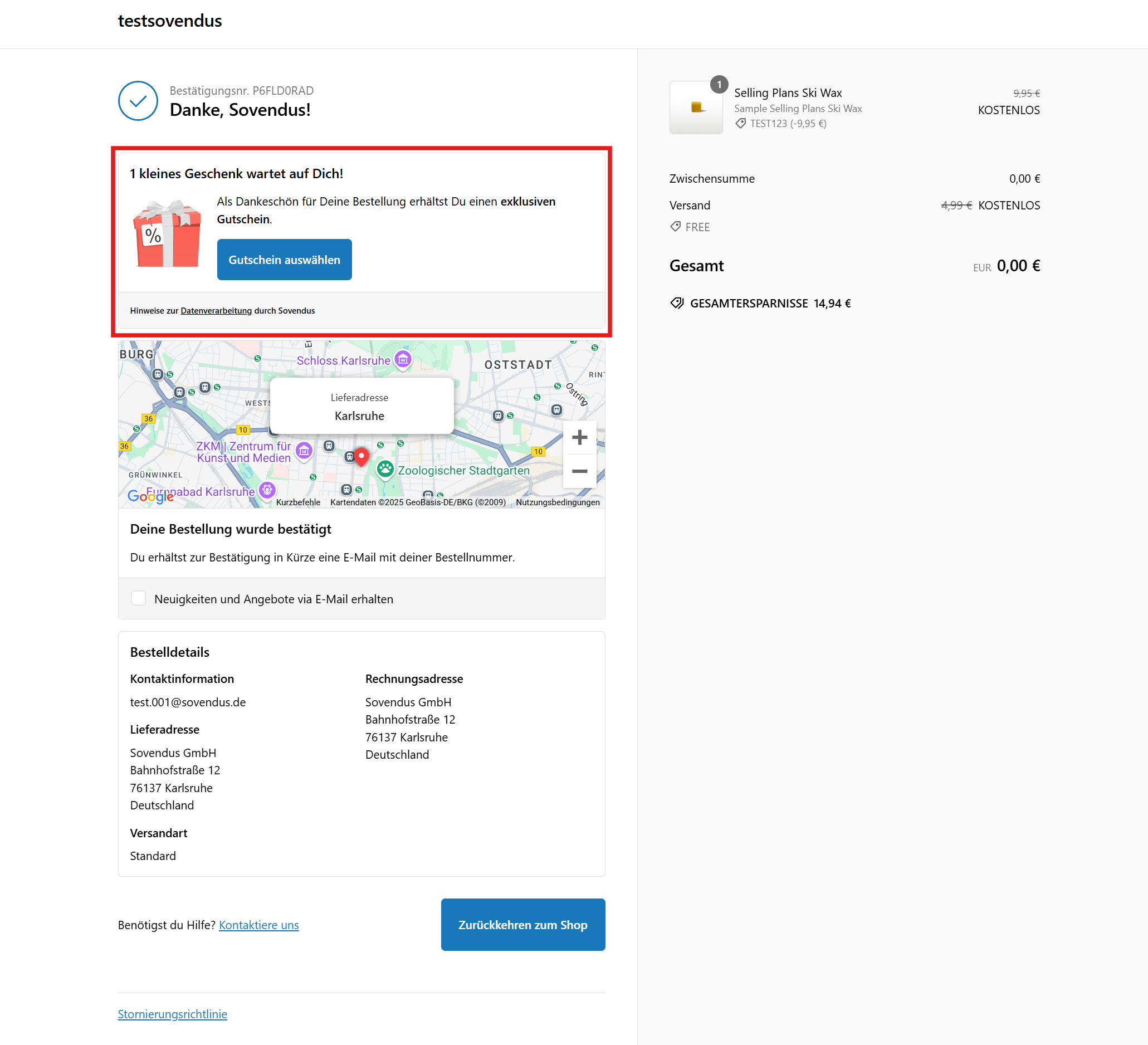The installation link is valid for all your stores linked to the same Shopify organization / main account. If you need to install the app on multiple organizations, please contact your account manager with the shops domains to request additional installation links